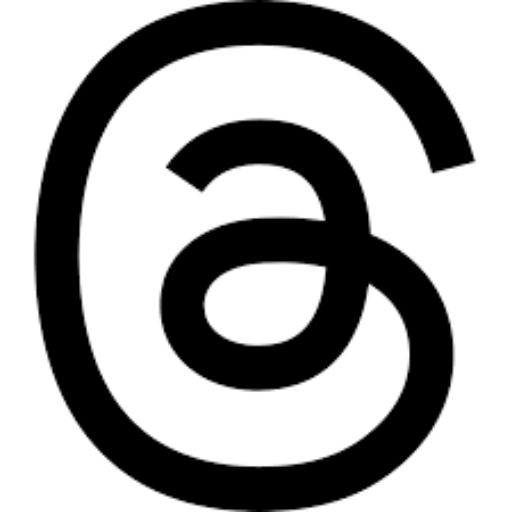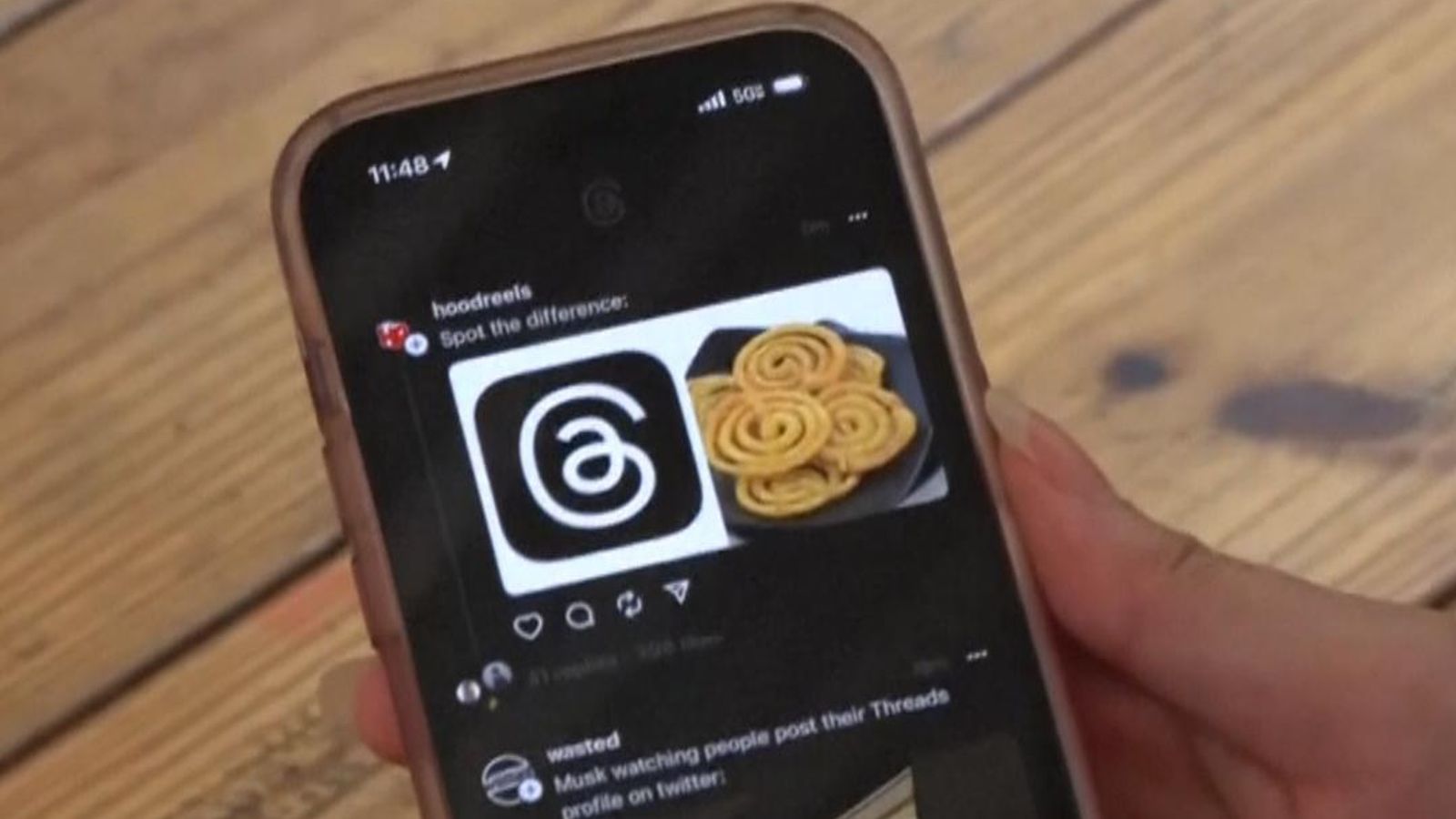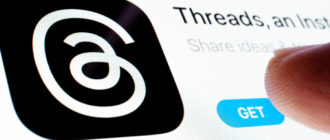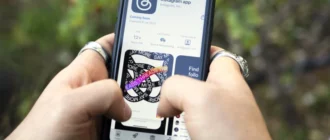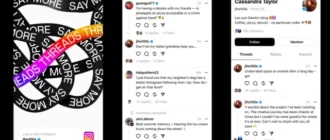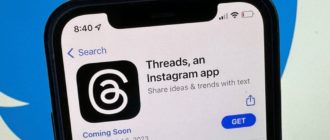Are you ready to leave Twitter or try something new? This guide will walk you through how to register and start using Threads, a new social media platform, and answer some of the most common questions about it.
How to Register on Threads
Threads is a standalone application separate from Instagram. To find it, open the App Store or Google Play on your smartphone and type in the search bar: Threads, an Instagram app. After downloading, open the app and select “Sign in with Instagram”. Since Threads requires an Instagram account, you can import your subscriptions from there.
Navigating the App
Once your account is set up, you’ll land on your feed where you can see posts (threads) from people you follow, as well as random users. At the bottom of the screen, you’ll find a row of icons to help navigate the app. These include home (to go to your feed), magnifying glass (to open the search page), pen and paper (to create a new thread), heart (to view your account activity), and a human figure (to go to your Threads profile and view activity).
Creating a Post
To create a post, press the pen and paper icon in the middle of the navigation bar. The length is limited to 500 characters. Additionally, you can add a photo, video, or GIF file by pressing the paperclip icon under the text.
Interacting with Other Users
To interact with other users, open a user’s profile and select one of their threads. Under the text, four icons will appear: heart (to “like”), dialogue box (to leave a reply), arrows (to repost the message on your feed with the option to add a quote), and paper airplane (to add the post to your Instagram stories or publish it on your Instagram feed).
Changing Privacy Settings
To change your privacy settings, press the human figure icon to open your profile. Then press the “Edit Profile” button. From there, go to the “Personal Profile” section to choose whether you want your profile to be public or private. For users under 16 (or under 18 in some countries), the profile will be private by default.
Setting Time Limits
If you find yourself losing track of time while using the app, Threads has a feature that will send reminders to take a break every 10-30 minutes. To find this feature, press the human figure icon to open your profile, then press the icon with two lines to access your account settings. Select “Account”, and you’ll see the “Take a Break” feature where you can find several time limit options.
Sending Private Messages
Threads does not have a private messaging feature. You cannot send a direct message to another user.
Accessing Threads from a Computer
Threads does not currently have a desktop version. The social network can only be accessed through the app on Android or iOS.
Deleting Your Threads Profile
Your account is linked to Instagram, and this has a significant drawback: according to Meta, you cannot currently delete your Threads profile without also deleting your Instagram account. However, Instagram’s head, Adam Mosseri, has said that the company is looking into how to add the ability to delete profiles separately.
Please note that Meta and its subsidiaries, Facebook and Instagram, are recognized as extremist organizations whose activities are banned in the Russian Federation.